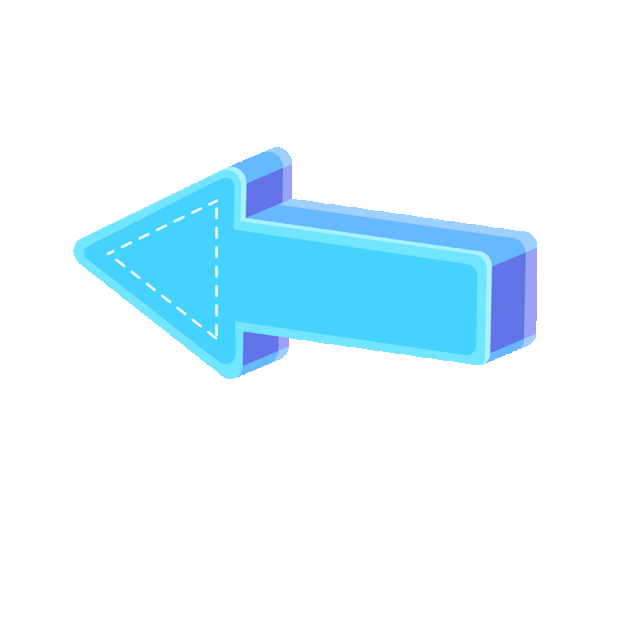Add Poppotopup to your home screen
The new “Add to Home Screen” feature on Poppotopup offers a faster and more convenient way for users to top up Poppo Live coins without needing to navigate the entire website each time. Here's a breakdown of the benefits and a step-by-step guide to adding Poppotopup to your home screen.
Benefits of Adding Poppotopup to Your Home Screen
- One-Click Access. No need to open a browser and type in the URL.
- Access the platform instantly—just like opening an app.
- Faster Top-Up Process
- Go straight to placing an order or checking your top-up status.
- Optimized for mobile devices with an app-like interface.
- Works just like a native app but without downloading anything from the app store.
- Lightweight & No Installation Required. Doesn’t take up storage like a traditional app.
- Updates automatically with new features (like this one).
- Better User Experience
- Ideal for those who regularly top up Poppo coins.
How to Add Poppotopup to Your Home Screen
On iPhone (Safari Browser)
- Open https://www.poppotopup.com in Safari.
- Tap the Share icon (the square with an arrow pointing up).
- Scroll down and tap “Add to Home Screen.”
- Rename it if needed (e.g., “Poppo Top Up”).
- Tap “Add” in the top right corner.
You’ll now see the Poppotopup icon on your home screen. Tap it to launch the site like an app.
On Android (Chrome Browser)
- Open https://www.poppotopup.com in Chrome.
- Tap the three-dot menu in the upper-right corner.
- Select “Add to Home screen.”
- Edit the name if desired, then tap “Add.”
- Choose “Add automatically” or drag the icon where you want it.
You’ll now have a shortcut on your home screen for instant access.
How to place an order using shortcut keys?
Once added, tap the icon anytime to:
- Skip search or login steps
- Place orders fast
- Track recharge progress with fewer taps
- It’s the best way to streamline your experience if you frequently recharge Poppo coins.